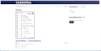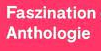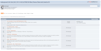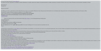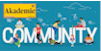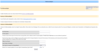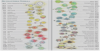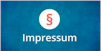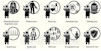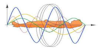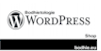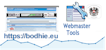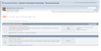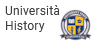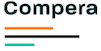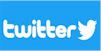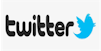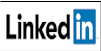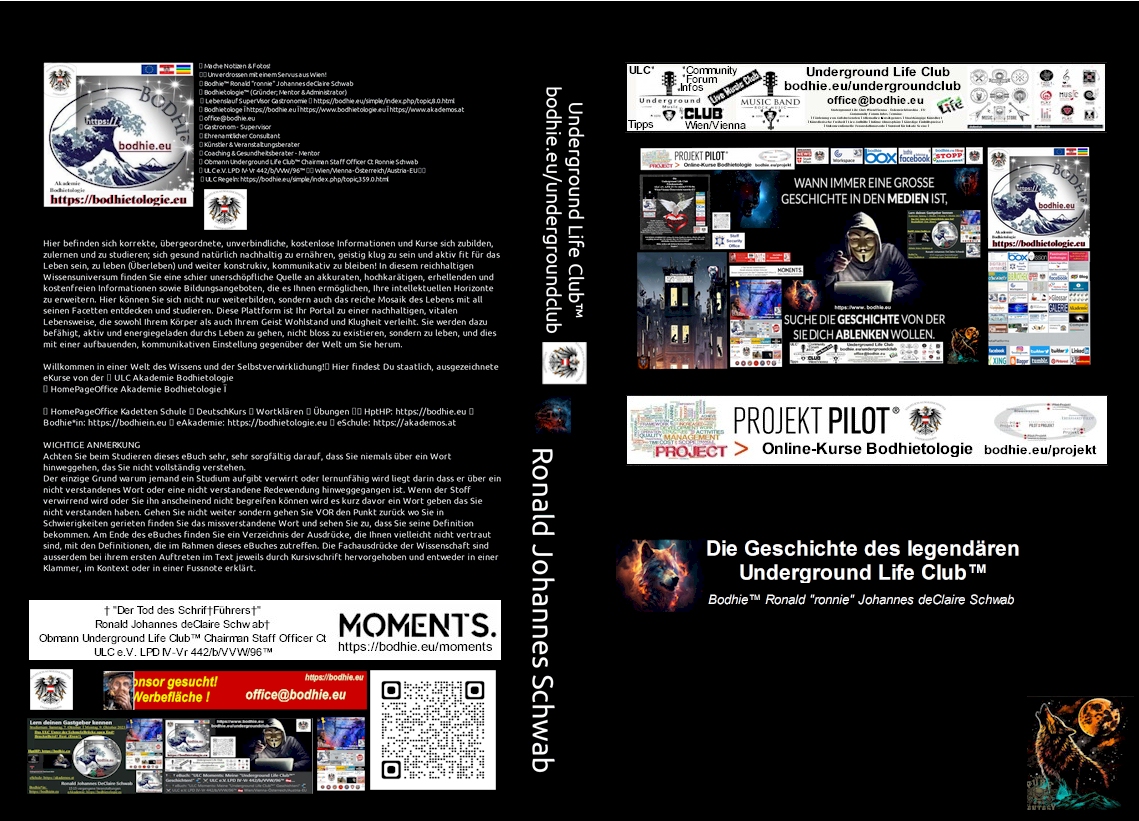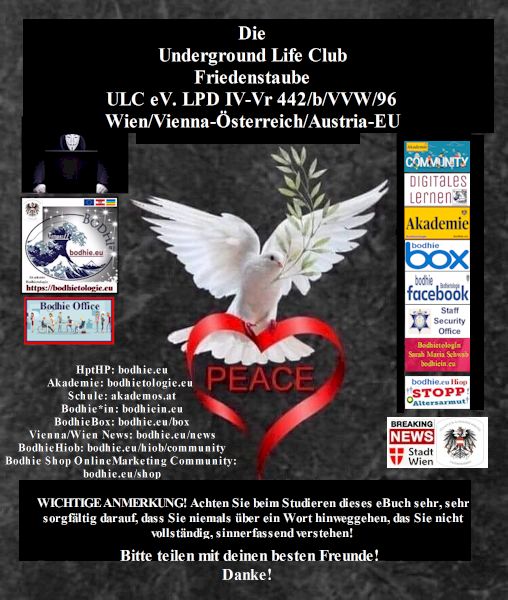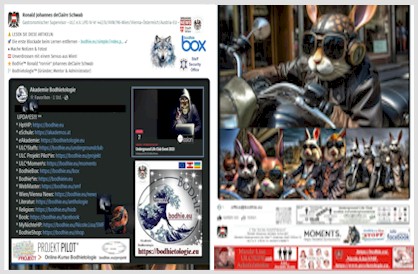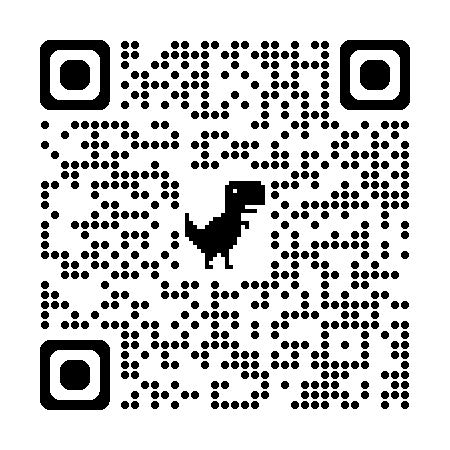⚔ Heute ist der 06.07.2025. 🌐
🌓 Servus und gute Nacht! 🌐 ☣ Weiterleitung ... .. . Willkommen im Portal Bodhie.eu!
Es ist aktuell Sonntag, der 06.07.2025 um 03:32:11 Uhr.
|
Hier befinden sich korrekte, übergeordnete, unverbindliche, kostenlose Informationen und Kurse sich zubilden, zulernen und zu studieren; sich gesund natürlich nachhaltig zu ernähren, geistig klug zu sein und aktiv fit für das Leben sein, zu leben (Überleben) und weiter konstrukiv, kommunikativ zu bleiben! In diesem reichhaltigen Wissensuniversum finden Sie eine schier unerschöpfliche Quelle an akkuraten, hochkarätigen, erhellenden und kostenfreien Informationen sowie Bildungsangeboten, die es Ihnen ermöglichen, Ihre intellektuellen Horizonte zu erweitern. Hier können Sie sich nicht nur weiterbilden, sondern auch das reiche Mosaik des Lebens mit all seinen Facetten entdecken und studieren. Diese Plattform ist Ihr Portal zu einer nachhaltigen, vitalen Lebensweise, die sowohl Ihrem Körper als auch Ihrem Geist Wohlstand und Klugheit verleiht. Sie werden dazu befähigt, aktiv und energiegeladen durchs Leben zu gehen, nicht bloss zu existieren, sondern zu leben, und dies mit einer aufbauenden, kommunikativen Einstellung gegenüber der Welt um Sie herum. Willkommen in einer Welt des Wissens und der Selbstverwirklichung! 🚩 Hier findest Du staatlich, ausgezeichnete eKurse von der ⚔ ULC Akademie Bodhietologie ⚔ HomePageOffice Akademie Bodhietologie Ï 🏳 HomePageOffice Kadetten Schule ⛔ DeutschKurs 📧 Wortklären 🚩 Übungen ⌘ 📘 HptHP: https://bodhie.eu 📗 Bodhie*in: https://bodhiein.eu 📕 eAkademie: https://bodhietologie.eu 📙 eSchule: https://akademos.at |
⚔ WICHTIGE ANMERKUNG!
Achten Sie beim Studieren dieses eBuch sehr, sehr sorgfältig darauf, dass Sie niemals über ein Wort hinweggehen, das Sie nicht vollständig verstehen.
⚔ Der einzige Grund warum jemand ein Studium aufgibt verwirrt oder lernunfähig wird liegt darin dass er über ein nicht verstandenes Wort oder eine nicht verstandene Redewendung hinweggegangen ist. Wenn der Stoff verwirrend wird oder Sie ihn anscheinend nicht begreifen können wird es kurz davor ein Wort geben das Sie nicht verstanden haben. Gehen Sie nicht weiter sondern gehen Sie VOR den Punkt zurück wo Sie in Schwierigkeiten gerieten und finden Sie das missverstandene Wort und sehen Sie zu, dass Sie seine Definition bekommen. Eine Definition ist die schriftliche oder verbale Bestimmung eines Begriffs und die komplexe, sinnerfassende Erklärung des Wesens eines Wortes oder einer Sache mit einfachen Wörtern.
⚔ LESEN SIE DIESE ARTIKELN: ⚔ Wortklären: StudentenBuch ⚔ Die erste Blockade beim Lernen entfernen! ⚔ Wortklären ⚔
Post postlagernd: Ronald Johannes "deClaire" Schwab
c/o: ULClub
JBC Business Service
Gumpendorferstrasse 142
PA 1065 Wien/Vienna - Österreich/Austria-EU
Bodhietologie (Gründer; Mentor & Administrator)
HptHP: https://bodhie.eu
📧 office@bodhie.eu 📧
Peace in Time- P.i.T - "Frieden in der Zeit"
each lives matter - Jedes Leben ist wichtig!Ï Bodhie Shop Community Ï Sponsor eMail Newsletters Ï Bodhie HomePageOffice Online Marketing Webseite Ï
⚔ Das Selbsthilfe Portal Akademie & Community Bodhietologie - https://bodhie.eu ⛪
Underground Life Club (ULC e.V.) LPD IV-Vr 442/b/VVW/96-Wien/Vienna-Österreich/Austria-EU📧 eMail Kontakt: office@bodhie.eu
Impressium: ⚔ Bodhie Ronald "Ronnie" Johannes deClaire Schwab (ULC IV-Vr 442/b/VVW/96 LPD Wien/Vienna-Österreich/Austria-EU) wikipediaHelfen Sie Freunden und Ihrer Familie dabei, die eigenen vier Wände richtig zu sichern und bei Geld und Energie zu sparen. Klicke bitte hier! Diese Webseiten https://www.bodhie.eu, ⚜ https://www.bodhietologie.eu und https://bodhiein.eu werden durch Spenden und Produktplazierungen finanziert.
Spenden an:
PostAmt postlagernd: Ronald "Johannes DeClaire" Schwab
c/o: ULClub
JBC Business Service
Gumpendorferstrasse 142
PA 1065 Wien/Vienna - österreich/Austria-EU
- POSTAMTLAGERND!📧 eMail Kontakt: office@bodhie.eu
This site is protected by reCAPTCHA and the Google Privacy Policy and Terms of Service apply.
⚜ Bodhietologie ULC-Regeln & DeutschKurs & Wortklären & TraningsÜbungen & GLOSSAR-Nomenklatur I direct entry: https://bodhie.eu/portal
📘 HptHP: https://bodhie.eu 📗 Bodhie*in: https://bodhiein.eu 📕 eAkademie: https://bodhietologie.eu 📙 eSchule: https://akademos.at
Ï Bodhie Shop Community Ï Sponsor eMail Newsletters Ï Bodhie HomePageOffice Online Marketing Webseite Ï
≡ Bodhie Shop ⚔ Sponsoring 🚩
* ⚔
†*
* ⚔ HptHP: https://bodhie.eu
* ⚔ eDirect Entry: https://bodhie.eu/portal
* ⚔ Box: https://bodhie.eu/box
*
* ⚔ eSchule: https://akademos.at
* ⚔ eAkademie: https://bodhietologie.eu
* ⚔ ULClub: https://bodhie.eu/undergroundclub
* ⚔ Wien/Vienna News: https://bodhie.eu/news
* ⚔ Bodhie*in: https://bodhiein.eu
* ⚔ ULClub: https://bodhie.eu/ulclub
* ⚔ Book: https://bodhie.eu/facebook
* ⚔ NichteHP: https://bodhie.eu/Nicole.Lisa/SMF
* ⚔ ULCsponsor: https://bodhie.eu/sponsor
* ⚔ Literatur: https://bodhie.eu/anthologie
* ⚔ HPHanko: https://bodhie.eu/hanko
* ⚔ ULCsponsor: https://bodhie.eu/sponsor
* ⚔ BodhieShop: https://bodhie.eu/shop
* ⚔ Religion: https://bodhie.eu/hiob
🔖 Das ULC Unter der SchmelzBrücke (openEnd) BrucknBeisl* Fest 2024 (Even†) ⚔ https://bodhie.eu/box/index.php/topic,120.0.html
📲 HptHP: https://bodhie.eu
📲 eSchule: https://akademos.at
📲 eAkademie: https://bodhietologie.eu
📲 eDirect Entry: https://bodhie.eu/portal
📲 Bodhie*in: https://bodhiein.eu
📲 BodhieBox: https://bodhie.eu/box
📲 ULClub†Staffs: https://bodhie.eu/undergroundclub
📲 ULClub: https://bodhie.eu/ulclub
📲 Literatur: https://bodhie.eu/anthologie
📲 Religion: https://bodhie.eu/hiob
📲 Book: https://bodhie.eu/facebook
📲 News: https://bodhie.eu/news
📲 MyNichteHP: https://bodhie.eu/Nicole.Lisa/SMF
📲 ULC Moments: https://bodhie.eu/moments
📲 BodhieShop: https://bodhie.eu/shop
📲 ULCsponsor: https://bodhie.eu/sponsor
📲 HP WebMaster: https://bodhie.eu/smf
Viel Glück! ⚔
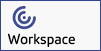 |
|
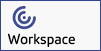 |
Notfall EDV DienstleistungenKontakt per eMail oder auch telefonisch +436803015224 sind wir für Euch erreichbar. |
Haftungsausschluss: Diese Website nutzt externe Komponenten, wie zB. Karten, Videos oder Analysewerkzeuge, welche mittels Cookies dazu genutzt werden können, Daten über Ihr Verhalten zu sammeln und die zur Optimierung der Website beitragen.Dieser Inhalt ist nur für Bildungszwecke gedacht. Die bereitgestellten Informationen stammen aus Forschungsarbeiten, die aus externen Quellen zusammengetragen wurden.
☉ ULC e.V. IV-Vr 442/b/VVW/96 LPD Wien/Vienna-Österreich/Austria-EU ☉ #bodhie #bodhieeu #akademosat #bodhietologie #bodhiebox #bodhiein #bodhiehiop #psychelogie #psychetologie #resonanztherapieeu #bioresonanztherapieeu #bodhieshop #bodhieInfo #bodhietologieregeln #bodhietologie #bodhieschule #bodhieAkademie #bodhietologieAkademie #bodhieanthologie #ronaldJohannesdeclaireSchwab #bodhi #ronaldSchwab #ronaldJohannesSchwab #bodhieNews #bodhiefacebook #bodhiecannabis #bodhieHanko #bodhienocomment #undergroundlifeclubVienna #ulc #bodhieronnieschwab
* UPDATES!!! *
** HptHP: https://bodhie.eu
* eSchule: https://akademos.at
* eAkademie: https://bodhietologie.eu
* Bodhie*in: https://bodhiein.eu
* BodhieBox: https://bodhie.eu/box
* ULC*Momens: https://bodhie.eu/moments
** ULC*Staffs: https://bodhie.eu/undergroundclub
* ULC Projekt Pilot*in: https://bodhie.eu/projekt
** ULC Projekt Mission: https://bodhie.eu/smf/index
* ULC Projekt Kasperlhaus Pilot*in: https://bodhie.eu/kasperlhaus/eingang/index.php
* WebMaster: https://bodhie.eu/smf
* Wien/Vienna News: https://bodhie.eu/news
* Literatur: https://bodhie.eu/anthologie
* Religion: https://bodhie.eu/hiob
* Book: https://bodhie.eu/facebook
* MyNichteHP: https://bodhie.eu/Nicole.Lisa/SMF
* BodhieShop: https://bodhie.eu/shop
* ULCsponsor: https://bodhie.eu/sponsor
* Psychelogie: https://www.psychelogie.eu
* Psychetologie: https://www.psychetologie.eu
* Resonanztherapie: https://www.resonanztherapie.eu
* Bioresonanztherapie: https://bio.resonanztherapie.eu
* HPHanko: https://bodhie.eu/hanko
* ULClub: https://bodhie.eu/ulclub
Wenn du weitere Fragen hast oder eine noch detailliertere Morgenroutine wünschst, lass es mich bitte wissen!
MySponsor: https://temu.to